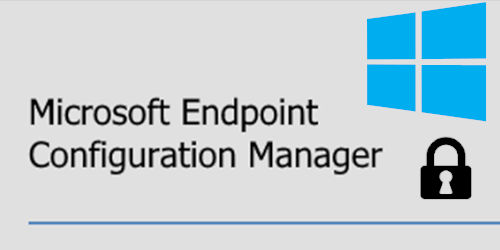
Microsoft recommends using HTTPS for all Microsoft Endpoint Configuration Manager communication paths, although is not always possible to manage correctly due to the growing volume of certificates. In addition, MECM communication over HTTP will be soon discontinued.
Prerequisites
- MECM Server installed and configured with a compatible ADK, server firewall rules, database,… In my case it will be a primary site managing intranet clients, following the Hardware Requirements for less than 25000 clients.
- At least, one domain controller server with the following roles:
- Active Directory
- At least this service users and groups:
- MECM_NAA: Network Access Account. It must only read the shared resources.
- MECM_DomainJoin: This user has special permissions over the domain such as create and delete computers, change computer password… Nothing else.
- MECM_IIS_SiteServers_g: All the IIS servers are SCCM/MECM servers with Internet Information Services installed as a web server.
- MECM_SiteServers_g: All SCCM/MECM Servers, including those that don’t have IIS installed.
- MECM_DenyLogOnLocally_g: All the service users mustn’t log on on any system in our network, this group I’ll use in a Group Policy.
- At least this service users and groups:
- Active Directory
Steps for Operating System Deployment on MECM with HTTPS
It’s not necessary to follow a strict order, since while you are waiting for the completion of some tasks you can perform others.
- Download ISO
- Extract/copy the WIM/ESD File
- Customized WIM File
- DISM.exe
- Extract OS index version from ESD or WIM file
- DISM.exe
DISM.exe /Get-ImageInfo /ImageFile:install.[esd|wim]- Convert from ESD to WIM file
DISM.exe /ExportImage /SourceImageFile:install.esd /SourceIndex: <Number> /DestinationImageFile:install.wim /Compress:max /CheckIntegrity- Windows SIM (System Image Manager) from Windows ADK (Assessment and Deployment Kit)
- Create an unattended.xml file from the WIM file:
- enable/disable packages
- OOBE
- Create a MECM package or…
- Create an unattended.xml file from the WIM file:
DISM /Image:InstallW10Custom.wim /Apply-Unattend:unattended.xml- Install a new Windows Server
- Config network with a static IP.
- Apply updates.
- Open inbound ports (Domain, Private):
- Basic:
- MECM – HTTP (TCP-In): 80, 8530
- MECM – HTTPS (TCP-In): 443, 8531
- MECM – RPC/WMI (TCP-In): 135
- MECM – RPC/WMI (UDP-In): 135
- MECM – SMB (TCP-In): 445
- MECM – Client Notification (TCP-In): 10123
- MECM – RPC Dynamic Ports (TCP-In): 49152-65536
- MECM – ICMPv4
- MECM – ICMPv6
- If SQL service in the same server:
- MECM – SQL Service (TCP-In): 1433
- MECM – SQL Broker (TCP-In): 4022
- Basic:
- Add MECMPS to the local administrators group:
- MECMPS must be able to install MECM on this server
- command prompt: sconfig.exe
- Limit upgrading to manually > apply updates
- Domain Join > Name: MECMOSD
- Restart
Configuration from Domain Controller
- Install Active Directory Certification Authority
- Open it: Create three certificates, one for every IIS, another for MECM distribution points and the last for the clients. +info
- MMC.exe: Certification Authority
- Manage: Certification Templates.
- Duplicate: Web Server Template
- Windows server 2003, enterprise edition (selected)
- DN: MECM Web Server (IIS) Certificate
- Validity: 3 years
- o NOT allow private key to be exported
- Security:
- Remove Enterprise Admins permissions (enroll)
- Remove Domain Admins permissions (enroll)
- Add MECM_IIS_SiteServers_g (read, enroll)
- Duplicate: Workstation Authentication Template
- Windows server 2003, enterprise edition (selected)
- DN: MECM Client Distribution Point (DP) Certificate
- Validity: 3 years
- v YES allow private key to be exported
- This certificate will be exported to our distribution points in MECM in order to configure HTTPS communication in management and software update point as well.
- Security:
- Add MECM_IIS_SiteServers_g (read, enroll)
- Remove (enroll) from Enterprise Admins group
- Duplicate: Workstation Authentication Template
- Windows server 2003, enterprise edition (selected)
- DN: MECM Computer Certificate
- Validity: 3 years
- o NOT allow private key to be exported
- Security:
- Domain Computers (read, enroll, autoenroll)
- Certificate Template (New)
- Certificate template to issue
- Select all the certificates created
- Certificate template to issue
- Duplicate: Web Server Template
- Manage: Certification Templates.
- MMC.exe: Certification Authority
- Open it: Create three certificates, one for every IIS, another for MECM distribution points and the last for the clients. +info
- Create or update a GPO called MECM Client Settings linked in Active Directory
- MMC: Group Policy Management
- Computer Configuration > Policies > Security Settings > Local Policies > User Rights Assignment > Deny log on locally
- Add MECM_DenyLogOnLocally_g group
- Computer / Windows Settings / Security Settings / Public Key Policies
- Certificate Service Client – Auto-enrollment
- Enable
- Renew Certificates…
- Update Certificates…
- Enable
- Certificate Service Client – Auto-enrollment
- Add firewall rules to perform the MECM Client communication, predefined applications and ports used for client push installation and communication +info:
- Windows Management Instrumentation (TCP, UDP-In): It includes port 135 and RPC access.
- File and printing sharing (TCP-In): It’ll include ICMP, NetBIOS (optional) and SMB (p445) access.
- MECM – RPC Dynamic Ports (TCP-In): 49152-65535 +info
- Outbound connections are allowed by default, but I prefer setting up this rules in case something changes in the future:
- File and printing sharing (TCP-Out): Same as inbound rule.
- MECM – HTTP (TCP-Out): 80, 8530
- MECM – HTTPS (TCP-Out): 443, 8531
- MECM – Client Notification (TCP-Out): 10123
- Computer Configuration > Policies > Security Settings > Local Policies > User Rights Assignment > Deny log on locally
- MMC: Group Policy Management
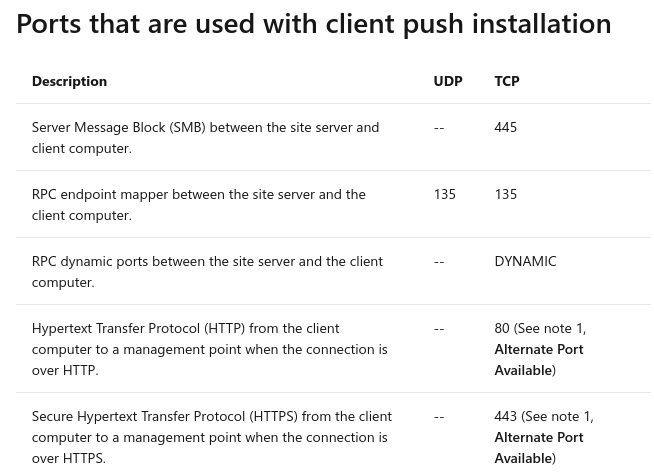
MECM Console from Primary Site Server
- You must restart the servers first to ensure that they can access the certificate template created using the Read and Enroll permission
- command prompt: gpupdate /force
- MMC: Certificates (Computer) > This procedure must be done in every IIS Server, every MECM Server that have IIS installed or required, in this lab I’ll reuse the same certificates for all the IIS. +info
- Personal
- Certificates
- All tasks > Request new certificate
- MECM Distribution Point (DP) Certificate
- MECM MECM Web Server (IIS) Certificate
- Properties
- Friendly Name
- MECM Web Server (IIS) Certificate
- Alternative name, Type DNS:
- MECMOSD
- MECMOSD.DOMAIN.LOCAL
- Enroll
- Friendly Name
- Properties
- Select: MECM Distribution Point (DP) Certificate
- Export on MECM path
- Default: Personal Information Exchange – PKCS #12 (.PFX) option is selected
- v YES export the private key
- Security
- Select group MECM_IIS_SiteServers_g
- The members of this group will be able to import the certificate
- set a strong password
- save the certificate e.g. \\myserver\myshare$\cert\…
- Select group MECM_IIS_SiteServers_g
- Export on MECM path
- All tasks > Request new certificate
- Certificates
- Personal
Internet Information Services (IIS) manager
As I said, on every IIS once we have requested the certificates, web server and distribution point (computer is autoenrolled), we’ll able to configure the IIS itself. MECMOSD doesn’t have software update point (no WSUS), so we’ll use the default branch of IIS, this will be the port 443 (HTTPS on MECMOSD), instead of port 8531 (HTTPS for WSUS on MECMPS)
- Open IIS Manager +info
- Sites
- Default
- Edit Bindings (MECMOSD, MECMPS)
- port 443, select “MECM Web Server (IIS) Certificate”
- Edit Bindings (MECMOSD, MECMPS)
- WSUS
- Edit Bindings (MECMPS)
- port 8531, select “MECM Web Server (IIS) Certificate”
- SSL Settings (WSUS)
- v Require SSL, client certificates (Ignore)
- ApiRemoting30
- ClientWebService
- DSSAuthWebService
- ServerSyncWebService
- SimpleAuthWebService
- v Require SSL, client certificates (Ignore)
- Edit Bindings (MECMPS)
- Default
- Sites
- Command prompt: In each IIS Server with WSUS we need to configure SSL
- cd “%programfiles%\update services\tools”
- wsusutil.exe configuressl mecmps.pagodait.local
- URL: https://mecmps.domain.local:8531
- The OSD Server will use the default configuration of IIS
- wsusutil.exe configuressl mecmosd.pagodait.local
- URL: https://mecmosd.domain.local:443
- wsusutil.exe configuressl mecmosd.pagodait.local
- wsusutil.exe configuressl mecmps.pagodait.local
- cd “%programfiles%\update services\tools”
MECM Console from Primary Site Server
- Administration
- Sites / Active Site: Properties
- Communication Security
- Use PKI if it is available
- Communication Security
- Server and site system roles
- Site System Roles
- Distribution point: Properties
- Communication:
- HTTPS
- Import Certificate
- MECM Client Distribution Point (DP) Certificate
- Communication:
- Management point: Properties
- Client connections: HTTPS
- Software update point (MECMPS)
- Require SSL communication to the WSUS Server
- Port 8531
- Require SSL communication to the WSUS Server
- Distribution point: Properties
- Site System Roles
- Sites / Active Site: Properties
- Administration > Site Configuration
- Servers and site system roles
- Create site system server (MECMOSD on same site): select roles.
- Select install IIS
- Distribution point (properties)
- Enable PXE for clients
- Allow this DP to respond incoming PXE request
- Enable unknown computer support
- Enable PXE responder without WDS
- Security: Enter a password
- Win Boot will demand this password to continue with the deployment
- Enable PXE for clients
- Management point
- (optional) State migration point
- In order to capture settings and data before deploy the OS, ideal for production scenarios or if you want to upgrade OS.
- Sites
- Settings: Software Distribution
- Add MECM_NAA user
- Properties: Communication Security
- Set the Root CA Certificate
- We need to connect the client computer to a management point that is set up to use HTTPS, when deploying a operating system this is means there are several certificates involved and need to be checked (not revoked).
- Set the Root CA Certificate
- Settings: Software Distribution
- Create site system server (MECMOSD on same site): select roles.
- Servers and site system roles
- Software Library > Operating Systems
- Operating System Images
- Add OS (install.wim)
- Schedule Updates
- Distribute Content to MECMOSD
- Add OS (install.wim)
- Drivers
- Create Structure in the logical volume as well (Manufacturer / Model)
- download sources (.inf)
- move to your structure
- create a model package
- move to your structure
- download sources (.inf)
- Create Structure in the logical volume as well (Manufacturer / Model)
- Boot Images
- Add drivers packages if needed (e.g. network, storage)
- Enable command support (testing only, LAB)
- Distribute Content to MECMOSD
- Operating System Images
- Assets and intelligence > Device collections
- Unknown computers
- Add variable
- OSDComputerName
- This will permit us put a name before join the computer to the domain
- OSDComputerName
- Add variable
- Unknown computers
- Software Library > Operating Systems
- Task Sequence: New task
- Only media and PXE
- Although we can also add Configuration manager clients, as long as we have installed State Migration Point in our site, for saving data and settings before updating our production clients.
- Deployment available (need to press F12 at boot on the client machine)
- Apply unattended package
- Config the MECM_DomainJoin user
- move the computer on a specific Organizational Unit to apply domain policies
- Add drivers packages
- Query WMI: Apply drivers %model%
- Deploy the task as available to Unknown Computers or other controlled collection
- Query WMI: Apply drivers %model%
- Only media and PXE
- Task Sequence: New task
Select * From Win32_ComputerSystem WHERE Model LIKE "%Model%"Done!!!
Additional OSD Server configuration
- Increase the Speed of PXE Boot/TFTP when using MECM Distribution Point, the default value for RamDiskTFTPBlockSize is 4096 and for RamDiskTFTPWindowSize is 1, so we can increase this values progressively (2^n) until we find the ideal values for our network, I show you how to perform this task by powershell:
New-ItemProperty `
-Path "HKLM:\SOFTWARE\Microsoft\SMS\DP" `
-Name RamDiskTFTPBlockSize `
-PropertyType DWord `
-Value "8192"
New-ItemProperty `
-Path "HKLM:\SOFTWARE\Microsoft\SMS\DP" `
-Name RamDiskTFTPWindowSize `
-PropertyType DWord `
-Value "4"Logs to check
- Server
- SMSPXE.log
- distmgr.log
- sitecomp.log
- wsyncmgr.log
- Client
- SMSTS.log
Links:
https://docs.microsoft.com/en-us/mem/configmgr/core/plan-design/configs/recommended-hardware
https://docs.microsoft.com/en-us/mem/configmgr/core/plan-design/security/plan-for-certificates
https://docs.microsoft.com/en-us/troubleshoot/mem/configmgr/troubleshoot-pxe-boot-issues